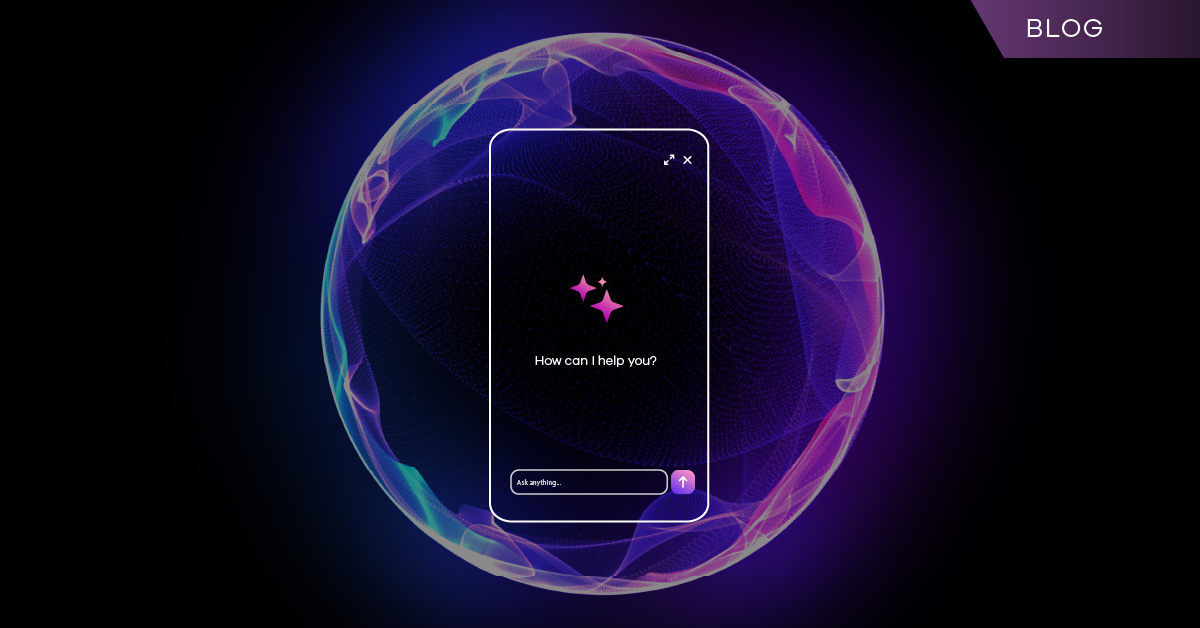Most enterprise documentation websites that have code blocks use styles that signal placeholders. The intent is supposed to be clear, and readers are supposed to know what they need to change, but the experience falls short.

These same styles are also used for emphasis, UI labels, or syntax elsewhere in the documentation. Common placeholder technical writing teams use to identify code blocks, which are used as other styles, include:
- Italics
- {Braces}
- Bold
- example_name_##
- ALL_CAPS
- Some combination of the above
- Something completely different
This overlap makes placeholder tracking and management more complex than it should be. On a small scale, this can feel like a nuisance. But as documentation libraries grow and spread across teams and years, it creates problems for both authors and readers. What is meant to simplify placeholder management instead complicates it, because the same styling is reused elsewhere.
The result can put you in a familiar position: You must figure out the placeholder convention and attempt to update them all if you want to succeed. If you miss one placeholder, the command may not work as expected. Other issues can appear, such as errors, unexpected configurations, or even settings you didn’t know could be changed.
Other code block approaches only go so far:
- Static blocks (with or without syntax highlighting) are essential when you already know the values. They are fast and copy-to-run ready. These are best when you don’t need to modify anything.
- Inline editors go to the other extreme and enable you to update text directly within the code block, but often at the expense of context – undo becomes unreliable and small mistakes erase the structure you need.
- Developer API editors let you try out requests in real time, and they’re a great fit when the main audience is developers working directly with APIs. But enterprise documentation serves broader roles and use cases, and that style of interactivity is often missing where it would still add value.
Closing the Gap With Interactive Code Blocks
Our interactive code blocks close this gap by turning a historically fragile part of documentation (the placeholder) into something clear, editable, and scalable.
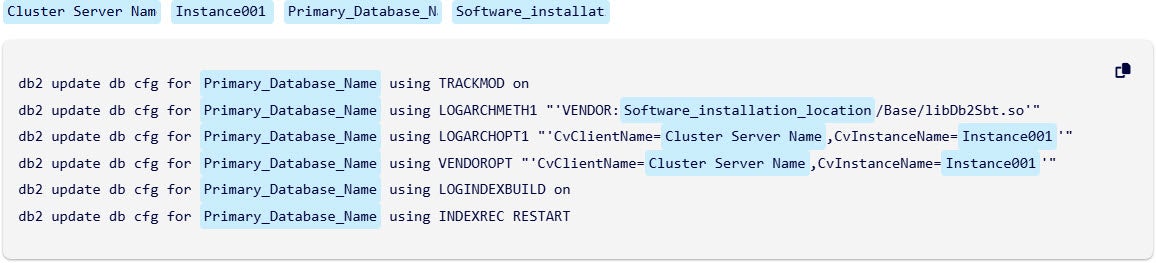
You get the same command as before with the same formatting and structure, only now the placeholders have become editable fields. Each one has a clear label (like before) so you don’t have to interpret symbols or rely on guesswork.
You update the values right inside the block, with the surrounding context still visible. That means you see the example, the rest of the page’s contents, and your inputs all in one place. It can help you shape a more relevant snippet before you click Copy.
You can change those values before copying them or leave them as-is and edit them later in another editor. Either way, the structure stays the same and what you copy reflects exactly what you see in the block.
Placeholders in a code block that have the same name become linked. When you change the value of a placeholder field above the code block, all linked fields can update at the same time so that you can more consistently edit fields that have the same placeholder value. This helps reduce potential find and replace mistakes when working in a text editor.
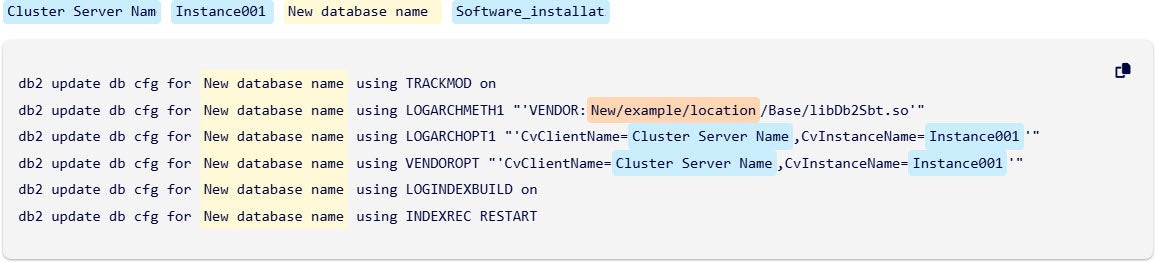
The Experience Shift
This shift solves two problems at once. For readers, it reduces guesswork and prevents errors. No more deciphering braces or angle brackets. For writers, it separates semantics from styling, allowing placeholders to be tracked, audited, and updated programmatically. That unlocks version awareness, validation rules, and consistency across environments. Legacy inconsistencies are corrected along the way, making the overall library easier to maintain.
Interactive code blocks turn one of the hardest parts of documentation, style-based placeholders, into something precise, maintainable, and fast to use. The experience feels intentional instead of improvised. And for the first time, managing code examples at scale creates opportunities for improvement instead of obstacles.
Live Now in Software, SaaS, and More
This experience is already live across our documentation site for Software (versions 11.42, 11.40, 11.36, and 11.32), SaaS, and other related sites on https://documentation.commvault.com/.
Try it out the next time you browse and run across a code block – edit a few fields, click “Copy,” and see how much easier it is to get started after you bring it into your editor.
Notes:
- Carefully review any code before you run it, whether it’s from an interactive or static code block.
- When you refresh a page after changing placeholders in an interactive code block, all changed placeholders revert to their default values.
Learn more about using code blocks here.